How to Get Jio calling, Data & SMS Statement and more
Key Included:How to Get Jio calling, Data & SMS StatementHow to Connect Wi-Fi networksHow to Turn On Hotspot networkHow to Get Free Data in Jio SimcardImportant To port your mobile number another networkHow to Reset the android phoneHow to create google account
How to Get Jio calling, Data & SMS Statement
Open the MyJio app on your smartphone. If you do not have the app installed, you can download it from the App Store (for iOS) or the Google Play Store (for Android).
Sign in to the app using your Jio number and password. If you have not registered on the app, you can do so by clicking on the "Sign Up" button and following the instructions.
Once you are logged in, you will see a dashboard with various options. Click on the "Statement" option to view your statement.
You will be asked to select a period for which you want to view your statement. Choose the period for which you need the statement, and then click on the "View" button.
Your statement will be displayed on the screen, showing your usage and charges for the selected period.
If you need a printable or downloadable version of your statement, you can click on the "Download Statement" button and choose the format in which you want to download the statement.
How to Connect Wi-Fi networks?
Turn on Wi-Fi on your mobile phone. You can usually find this option in the Settings menu under "Wi-Fi" or "Wireless & networks."
Wait for your phone to scan for available Wi-Fi networks. It may take a few seconds for your phone to detect nearby networks.
Select the Wi-Fi network you want to connect to. You will see a list of available networks on your phone's screen. Tap on the name of the network you want to connect to.
If the network is secured with a password, you will be prompted to enter the password. Type in the password and tap "Connect."
Wait for your phone to connect to the Wi-Fi network. This may take a few seconds, and you should see a message indicating that your phone has successfully connected to the network.
Once you are connected to the Wi-Fi network, you should see the Wi-Fi icon in the status bar at the top of your phone's screen.
How to Turn On Hotspot network?
Open the Settings app on your mobile phone.
Look for the "Wireless & networks" or "Connections" section and tap on it.
Look for the "Hotspot & tethering" option and tap on it.
Tap on "Wi-Fi hotspot" or "Mobile hotspot" (depending on your phone's make and model).
Turn on the toggle switch next to "Wi-Fi hotspot" or "Mobile hotspot" to enable the feature.
You can customize the hotspot settings by tapping on "Set up Wi-Fi hotspot" or "Set up mobile hotspot". Here, you can change the hotspot name, password, and other settings.
Once you have set up the hotspot, other devices can connect to it using the Wi-Fi network name and password you specified.
How to Get Free Data in Jio Simcard?
Participate in Jio's promotional offers:
Jio frequently launches promotional offers and plans that provide free data to its subscribers. These offers can be found on the MyJio app or Jio's official website. Keep an eye out for these offers and participate in them to get free data.
Refer a friend to Jio:
Jio offers referral programs that reward both the referrer and the referred subscriber with free data. You can refer your friends and family members to Jio using the MyJio app or Jio's official website and earn free data.
Use Jio's partner apps:
Jio has partnered with various apps and services that offer free data to Jio subscribers. You can use these partner apps to earn free data by completing certain tasks or activities.
Participate in Jio's contests:
Jio frequently conducts contests on social media and its official website that offer free data as prizes. Keep an eye out for these contests and participate in them to win free data.
Upgrade your Jio plan:
Jio offers various plans that provide additional data as a part of the plan benefits. You can upgrade your plan to a higher value plan to get more data as a part of your plan benefits.
Important To port your mobile number another networks?
First, make sure that you are eligible to port your number. You must have completed at least 90 days with your current service provider, and your number must be active.
Obtain a Porting Authorization Code (PAC) from your current service provider. You can get this code by sending an SMS to a specific number or by calling customer care.
Choose the service provider you want to port your number to and check their plans and offers.
Visit the nearest service provider store or retailer with a valid ID proof, a passport-sized photograph, and a copy of the latest bill of your current service provider.
Fill up the porting form and submit it to the service provider along with the required documents.
Your new service provider will initiate the porting process and provide you with a new SIM card.
Your current service provider will verify your details and initiate the porting process.
Your current service provider will release your number to the new service provider, and your new service provider will activate your new SIM card.
Your phone number will be ported to the new service provider within 7 days.
How to Reset the android phone?
Open the Settings app on your Android phone.
Scroll down and tap on "System" or "System & updates", depending on your phone's make and model.
Look for the "Reset options" or "Reset" option and tap on it.
Tap on "Erase all data (factory reset)" or "Factory data reset".
If prompted, enter your phone's PIN, pattern, or password.
Confirm that you want to reset your phone by tapping on "Reset phone" or "Reset device".
Your phone will start the reset process, which may take a few minutes.
Once the reset is complete, your phone will restart and display the initial setup screen.
Follow the on-screen instructions to set up your phone, including connecting to Wi-Fi, signing in with your Google account, and configuring other settings.
How to create google account?
Go to the Google sign-up page: https://accounts.google.com/signup
Enter your first name and last name in the fields provided.
Choose a username for your account. This will be your email address and must be unique.
Create a strong password for your account.
Enter your birthdate and gender.
Provide your phone number for account verification purposes. You can also skip this step if you don't want to provide your phone number.
Enter your current email address if you have one. This is optional.
Review the terms of service and privacy policy, and click on the "I agree" button.
Complete the reCAPTCHA verification.
Click on the "Create account" button.
Follow the on-screen prompts to complete the account setup process, including verifying your email address and setting up your account recovery options.
Thanks For Reading !
Article@Ambika_Rahee


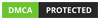
No comments:
Post a Comment